Brella instructions for exhibitors
What is Brella?
Brella is the world’s smartest and most functional digital platform for 1 to 1 meetings at events. Through Brella, you can plan the agenda of the event day in advance with the meetings and add it to your personal calendar if necessary.
Each representative of the exhibiting company must log in to Brella in person. Brella is a meeting tool that makes it easier to open a conversation and meet new people. When proposing a video meeting, tell in advance what you want from the meeting, This will create a good foundation for speech openings and trust. Each Brella profile also includes social media channels, you can always suggest an appointment through them as well.
How Brella is used in the Subcontracting Virtual Event?
Each exhibitor has an own company page in Brella. The company’s contacts can be reached through the service, and it is possible to arrange video meetings. Each company page has an own public chat that allows company representatives to chat with event attendees. The Brella service also allows you to bring a lead form to your company page.
Signing in to Brella
Brella join link and code
At Subcontracting Virtual Event it is possible to join in with specific join link / code.
Join here: next.brella.io/join/AlihankintaVirtual20
Join code is AlihankintaVirtual20
If you have not used Brella before, the service will direct you to create a Brella account first. But don’t worry – it only takes a few minutes to create a Brella account.
Brella account
You can sign in to your Brella account through your Google, Facebook or LinkedIn account.
If you do not want to link the above-mentioned accounts to Brella, it is possible for you to create a Brella account. If you create a Brella account, the information will be filled in from the beginning and you should also add a profile picture. You only need one Brella account and it shows all the events you have used Brella in. All your information, appointments and chat conversations will be stored in your account and you can see your contacts even after the event.
Brella in the browser and as an application
Brella works in the browser of your choice on both your computer and mobile https://next.brella.io.
The easiest way to log in to Brella is to click on the join link you receive from the event organizer or by adding the join code under ‘Join new event’ in your Brella account.
Brella meetings
The Subcontracting Virtual Event has its own interest categories that you should carefully choose to enable the matchmaking algorithm to select the best contacts for you based on your interests.
Also, a short introduction about yourself (max. 280 characters) should be written carefully, as other Brella users can also search for contacts using keywords in the “Search”-section. Good presentation text has been found to have a direct impact on the quality and satisfaction of the meetings.
You can suggest video meetings for all Brella users, and it is also possible to write a short personalized greeting message in within the proposal. It is good to think for a moment why the person would want to meet you and what things you want to bring to the video meeting. Make it impossible for them to say no!
You can also close your appointment slots from Brella if you do not want to receive video meeting invitations. If you close your own appointment slots, you can still see other participants’ free times and suggest video appointments. You will only see the times that are free for both of you. If the suggested time does not suit you, you can use ‘Reschedule’ or ‘Cancel’ actions.
Company page
When you create a Brella account and fill in your personal information, you will be linked to your company and also found under your company information on the “Exhibitors” tab if the event organizer has added company information to Brella. Please make sure that the company name is written exactly same way on your personal settings as on the “Exhibitors” tab.
How do you make sure you’re connected to your company page?
Go to “Exhibitors” tab, use the filter to find your company by name and click open. The “Company representatives” tab shows all the persons linked to the company. If you are not listed, go to personal settings and make sure the company name is spelled exactly as it was on the company page.
Chat
The chat function can be found on the right side of the company page. Representatives of your company can have open discussions with other participants. Please note that the chat function does not provide notifications, so the representatives should actively monitor the chat themselves, especially during the announced on-call times.
If necessary, company representatives can delete inappropriate messages from the chat by clicking on that message and using the delete function to delete the message.
Brella team and customer support
The Brella team does not have access or modification rights to anyone’s personal Brella accounts or the content of company pages. However, they will serve you with any technical questions at support@brella.io or Website Chat